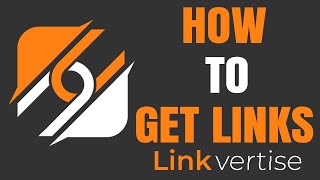Are you having trouble getting a file or link from Linkvertise ? Follow these steps
- Check That you are not a robot.
- Choose either free access or premium access.
- Complete the tasks you get.
- Click continue to get redirect to your desired link.
One of the main reasons webmasters use a url shortener services like Linkvertise is that it make it very easy to make money easily by shortening links, and fans can support their favorite creators for free, Linkvertise offers the highest payout rates which can go up to 70$ per 1000 views! and doesn’t use popups or malicious advertisement schemes
How To Get Links From Linkvertise
1 – Check That you are not a robot.
2 – Next, Click on free access or buy premium membership to skip all ads and get your link instantly.

3 – Complete the tasks you get, all the tasks are safe as all apps and extensions are available on the chrome store or app store so they are 100 percent safe, and you can uninstall them after if you want, then Click continue to get redirect to your desired link
How To Get File From Downloader
1.Click on Next

2.You will be offered a software which you can chose Accept or Decline to install.
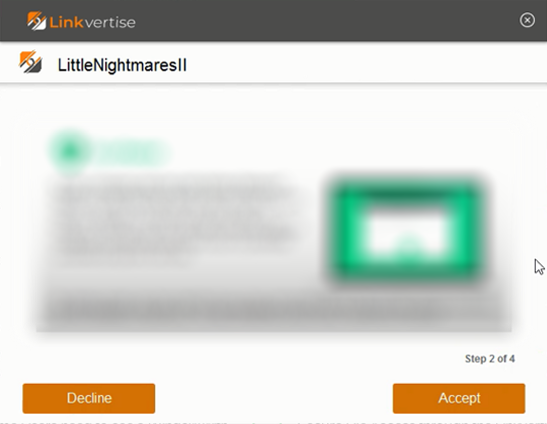
3.After that your download will start.

4.Click on Finish.

5.If you get another offer, Accept or Decline it.
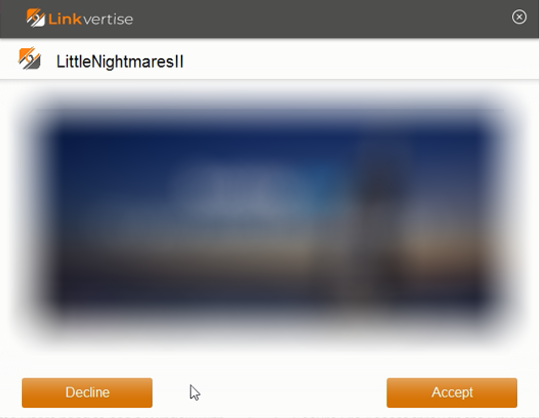
6.Now click on open to view the file.
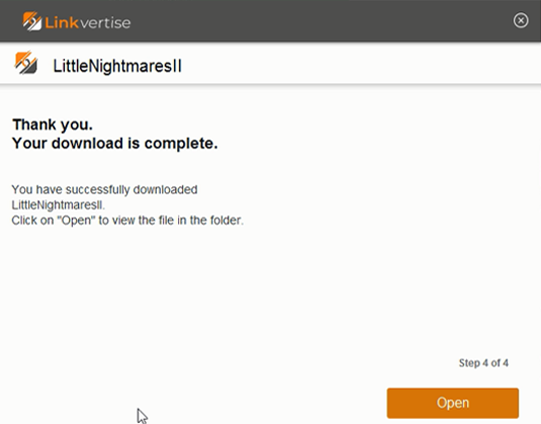

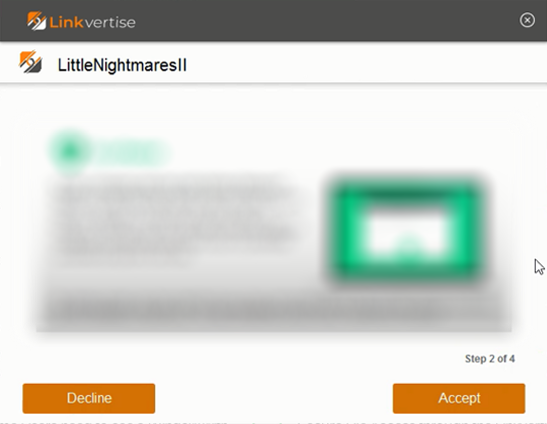


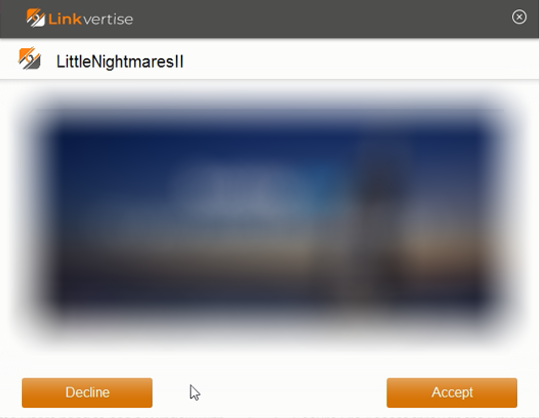
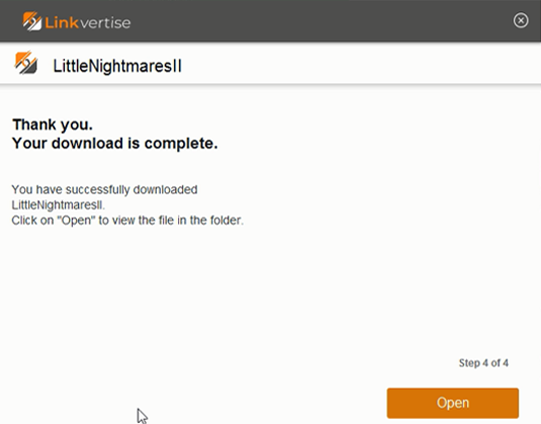
How to Block Annoying Notifications
- On your computer, open Chrome.
- At the top right, click More
Settings.
- Under ‘Privacy and security’, click ‘Site settings’.
- Click Notifications.
- Choose to block or allow notifications:
- Allow or Block all: Turn on or off Sites can ask to send notifications.
- Block a site: Next to ‘Block’, click Add. Enter the site and click Add.
- Allow a site: Next to ‘Allow’, click Add. Enter the site and click Add.
- Allow quieter notification prompts: Allow sites to ask to send notifications, then click Use quieter messaging (blocks notification prompts from interrupting you). You won’t get notifications after you ignore multiple notifications from a site, or if other users typically don’t allow notifications from a site.
How to Uninstall Extension
To the right of your address bar, look for the extension’s icon. Right-click the icon and select Remove from Chrome.
If you don’t see the extension’s icon:
- On your computer, open Chrome.
- At the top right, click More
More tools
Extensions.
- On to the extension you want to remove, click Remove.
- Confirm by clicking Remove.