Optimizing Black Myth: Wukong for Best Performance

A Performance Guide for Black Myth: Wukong FPS Boost, lag and stutter fix
If you are having Black Myth: Wukong lag issues or low FPS On Low-End PCs, this guide will help fix all fps drops and performance issues.
Game Info
- Configuration file location : %LOCALAPPDATA%\b1\Saved\Config\Windows
- Game Engine : Unreal Engine 5
What May be causing you Performance Issues
CPU Settings
There are a few things you Should try first :
Close up other programs (especially resource intensive programs like web browsers).
Give Black Myth: Wukong High priority via task manager.
- Run Black Myth: Wukong.
- Open Task Manager [CTRL+SHIFT+ESC].
- Switch it to the More details view by clicking “More details” button in the bottom right corner.
- Switch to the “Details” tab.
- Right click “b1-Win64-Shipping.exe” on the list then “Set priority” then “High”.
Black Myth: Wukong Shortcut Optimizations
Create a shortcut of Black Myth: Wukong’s .exe file on your desktop.
1. Right click on it and press properties and the Compatibility tab.
2. Check override high DPI scaling Behavior.
3. Check Disable fullscreen optimizations.
4. Finally, check Run this program as an administrator.
Update Your video card drivers
- Press Windows + R.
- Type “DxDiag” and click OK.
- Once the DirectX Diagnostic Tool finishes loading, select the Display tab. The video card’s name and manufacturer will be listed in the Device section.
- The current driver version will be listed in the Driver section.
- Visit the website of the driver manufacturer to get the most up-to-date driver.
Issues fixed
Freezing and stuttering in Windows 10
Disable Game mode :
- Open the Settings menu by clicking the cogwheel icon in the start menu.
- Click on game settings
- Select the Gaming section of the settings menu.
- Navigate to the Game Mode section in the side bar.
- Click to toggle Game Mode on or off.
For Increasing FPS, fixing lag and stutter on all PCs
Install this custom made config file by me to fix all your performance issues such as lag, stutter, and low FPS.
What low end PCs Config file do ?
Set game graphics lower than what is available in-game.
Where is the Config file for Black Myth: Wukong located ?
%LOCALAPPDATA%\b1\Saved\Config\Windows
How to install ?
Download the config, copy it to config file location, replace existing files if needed, enjoy! and if you get confused just follow the video tutorial above.
Download FPS Boost Config File
Automatic Optimization with SKUZA Game Booster
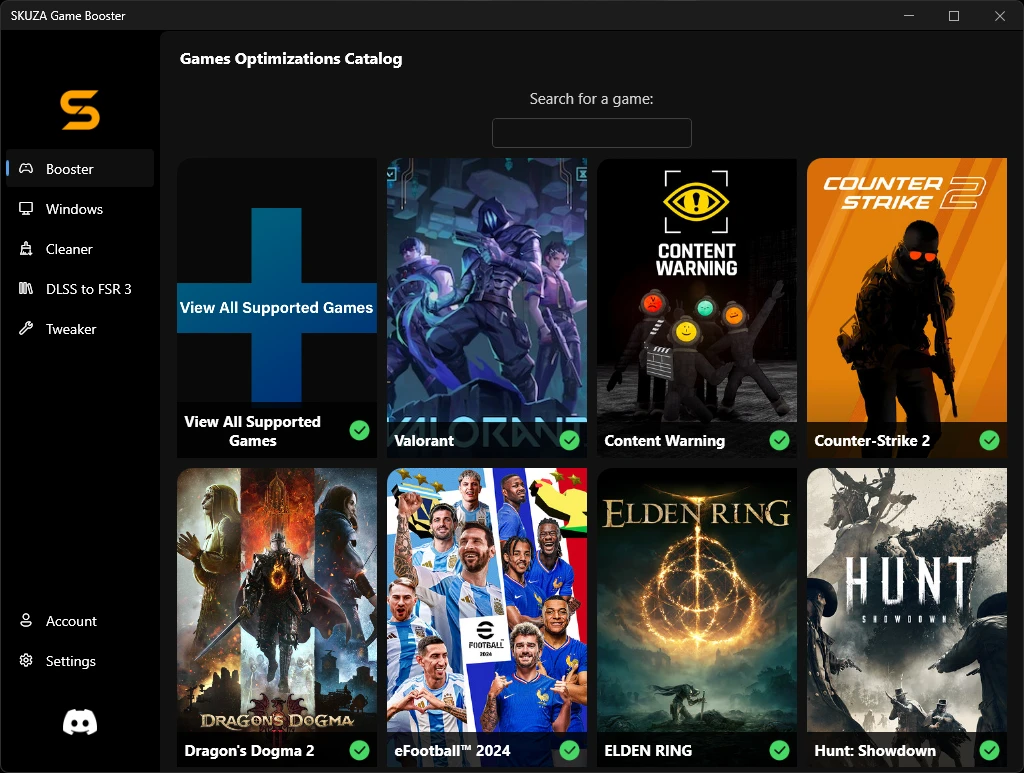
For a hassle-free experience, use SKUZA Game Booster to automatically optimize Black Myth: Wukong and other games. SKUZA Game Booster offers:
- Automatic game optimization with a single click
- Advanced performance tweaks
- Real-time system monitoring
- Customizable game profiles
- And much more!
Features of SKUZA Game Booster
Game Optimizer
Tailored for gamers, this feature optimizes system resources for enhanced gaming performance. With adjusted settings and optimized resource allocation, it delivers improved frame rates, reduced lag, and a smoother gaming experience, even on less powerful hardware.
Windows Optimizer
Optimize your Windows OS for peak performance and stability. Our tool fine-tunes settings, ensuring a seamless computing experience, minimizing lags, and enhancing responsiveness.
DLLS G to FSR 3 Tool
Boost gaming visuals and performance with our unique tool, adding FSR 3 support to DLSSG-equipped games. Enjoy enhanced graphical fidelity and smoother frame rates, ideal for setups lacking native DLSSG support.
Game Tweaker
Elevate your gaming experience with our Game Tweaker feature. Fine-tune resolution, texture quality, and performance settings for optimal visuals and performance. Enjoy games at their best, customized to your system’s capabilities and your preferences.
Simply select Black Myth: Wukong from the list of supported games, pick an optimizations mode, click Apply and let SKUZA Game Booster handle the rest.