The gaming world is continually evolving, with new technologies pushing the boundaries of graphics and performance. One such advancement is frame generation, which enhances game fluidity and responsiveness. NVIDIA’s DLSS Frame Generation, initially for RTX 4000 series GPUs, offers significant frame rate improvements. However, with the FSR3 Frame Generation mod, gamers can now enjoy similar benefits on a broader range of GPUs, including non-RTX cards. This article explores two methods to install this mod specifically for “Senua’s Saga: Hellblade II”: manually and using the SKUZA Game Booster app.
Manual Installation Method
For those who prefer a hands-on approach, manually installing the FSR3 Frame Generation mod for “Senua’s Saga: Hellblade II” is straightforward. Here’s how:
- Download the Mod: Visit nexus mods site and download the Universal version the FSR3 Frame Generation mod here.
- Extract the Mod Files: Use tools like WinRAR or 7-Zip to extract the downloaded files.
- Locate the Game Directory: Navigate to the installation folder of “Senua’s Saga: Hellblade II.”
- Copy Mod Files: Copy the files from the dll_version folder (dlssg_to_fsr3_amd_is_better.dll and version.dll) into the game folder under this path “Hellblade2\Binaries\Win64”.
- Launch the Game: Enable FSR3 Frame Generation in the game’s graphics settings by enabling DLSS Frame Generation which should be now available to toggle ON.
Automated Installation with SKUZA Game Booster Pro
For a simpler, automated approach, the SKUZA Game Booster app streamlines the process for “Senua’s Saga: Hellblade II”:
- Download and Install SKUZA Game Booster: Get the app from the official website and install it.
- Launch SKUZA Game Booster: Open the app and login with your premium account.
- Select the Game: Navigate to the DLSSG to FSR3 Tool in the app and choose “Senua’s Saga: Hellblade II.”
- Automatic Configuration: SKUZA Game Booster handles all file placements and settings automatically.
- Launch and Enjoy: Start “Senua’s Saga: Hellblade II” and Enable FSR3 Frame Generation in the game’s graphics settings by enabling DLSS Frame Generation which should be now available to toggle ON.
Whether you prefer manual control or automated convenience, enhancing your “Senua’s Saga: Hellblade II” experience with FSR3 Frame Generation is now accessible for a wider range of GPUs. Follow these steps to improve frame rates and overall performance, making your journey with Senua more immersive and enjoyable. Happy gaming!
Download Config Files Here