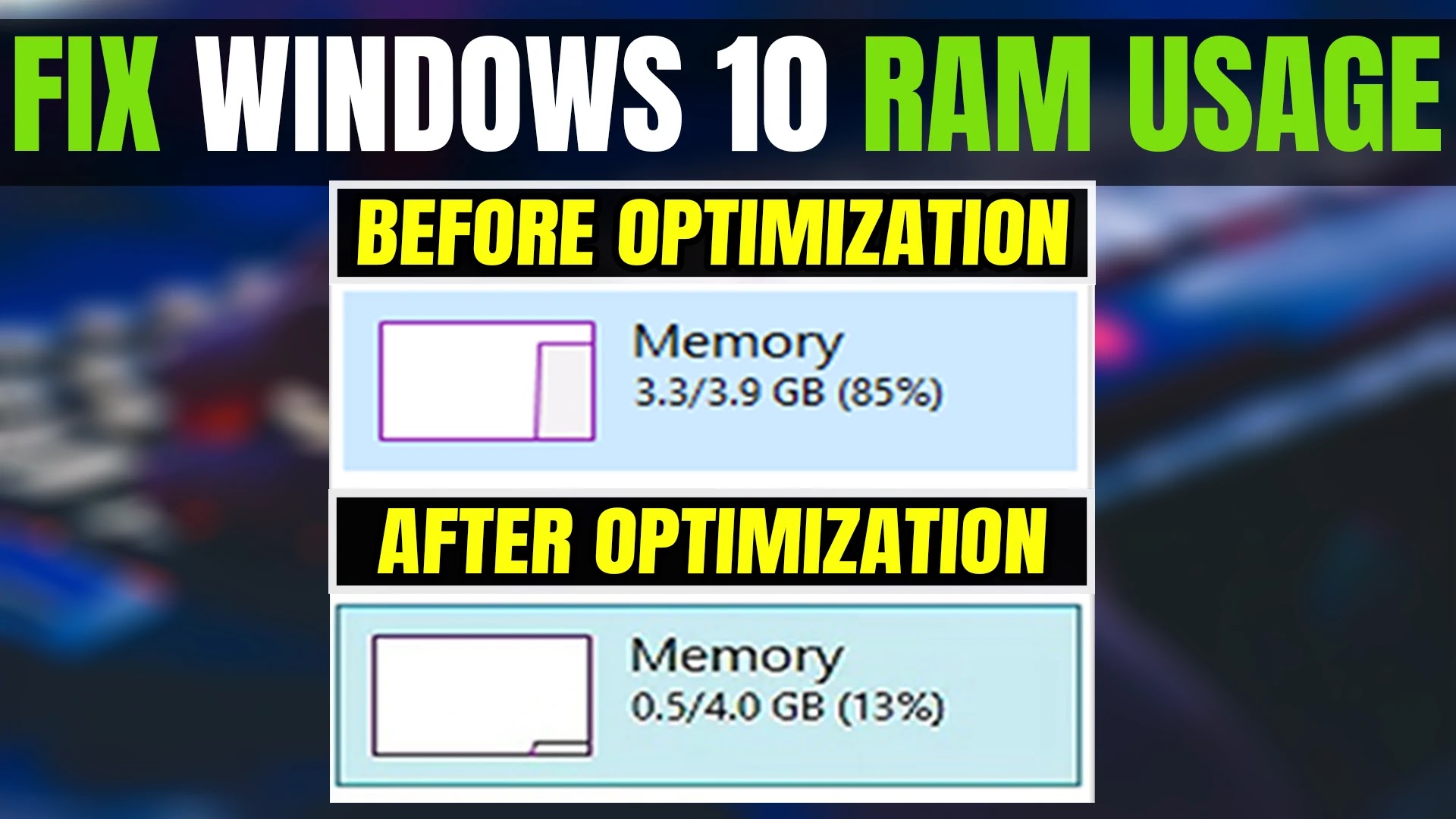
Windows 10, just like google chrome is a ram hog, if you have low ram like 2,4 or 8 GB you will have stutters in most of new games like assassins creed or cyberpunk or even older games like star wars battlefront 2, but there is some ways you can lower ram usage in windows 10, and i will show how.
there is two ways you can lower ram usage in windows 10, first one is by tweaking windows by yourself, and the second one is downloading an already tweaked version of windows 10, like windows 10 potato edition from Ghostspectre
we will start by manually tweaking windows.
1. Track Memory and Clean Up Processes
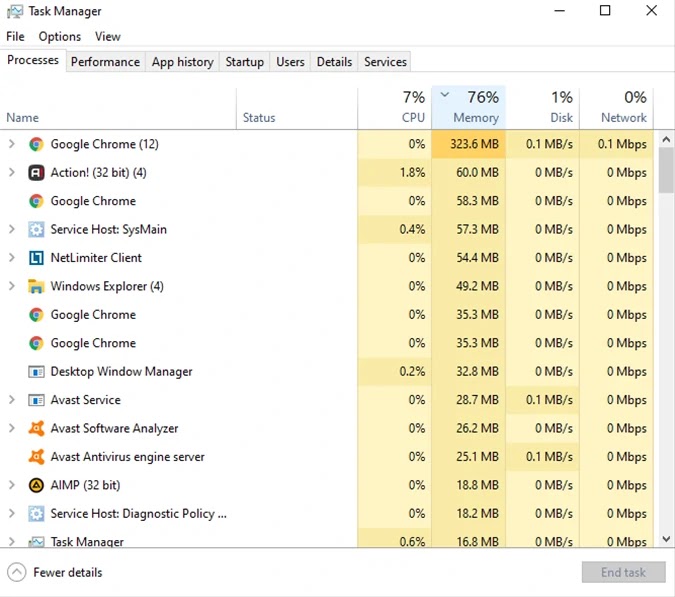
You should monitor your computer RAM usage and close apps that you don’t need and use too much ram. To monitor your computer’s memory, you can navigate to the task manager to check the processes and click on memory to sort apps by ram usage. This is where you’ll be able to see which programs are running and what how much space they are taking up.
If you find anything suspicious eating up your memory, you should close it or delete.
2. Disable Startup Programs You Don’t Need
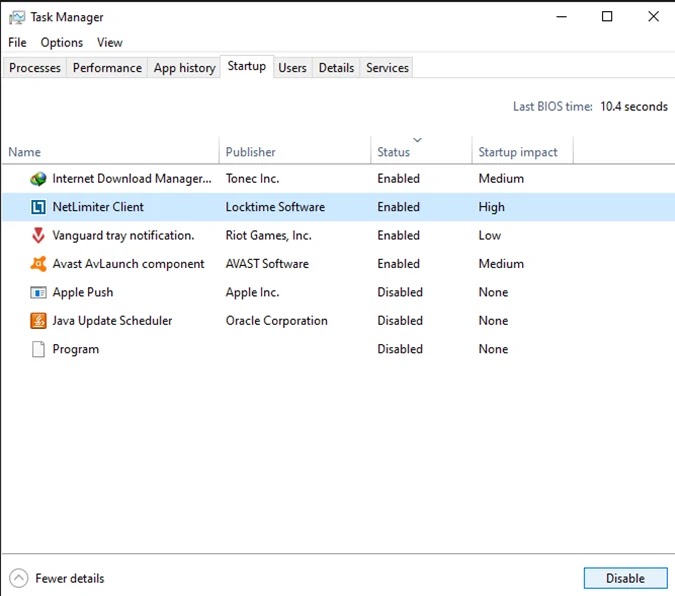
If you have used your computer for at least a few years, then you have probably downloaded a lot of software that you either forgot about or no longer use.
To disable startup programs:
Select the “Startup” tab from the Task Manager.
Right-click to disable programs that you don’t need.
3. Stop Running Background Apps
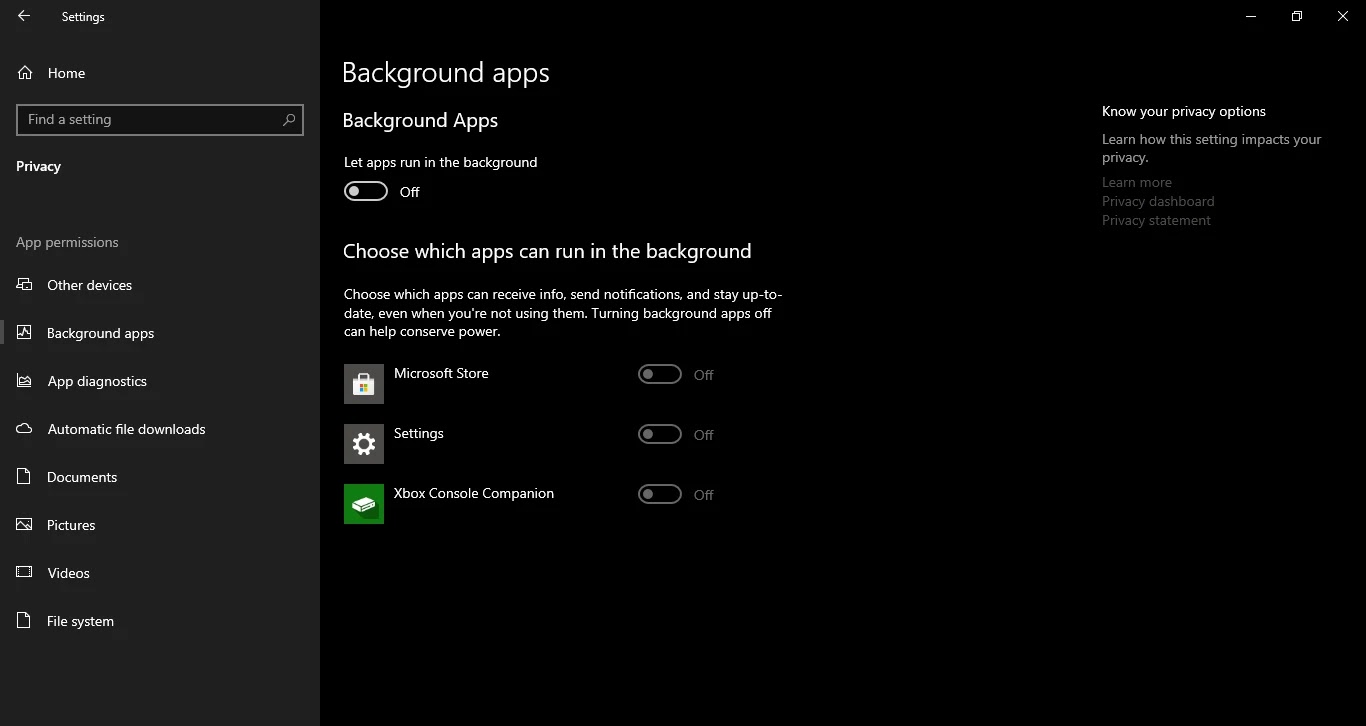
The next things that may take up RAM are your applications that are set to run in the background automatically.. This can truly affect the bandwidth of your memory, battery, and data.
To stop background apps:
Go to computer settings.
Click the “Privacy” category.
Scroll down to “Background Apps” on the screen on the left side.
Turn off any apps you do not use.
or disable them all by setting let apps run in the background to off.
4. Reduce Visual Effects
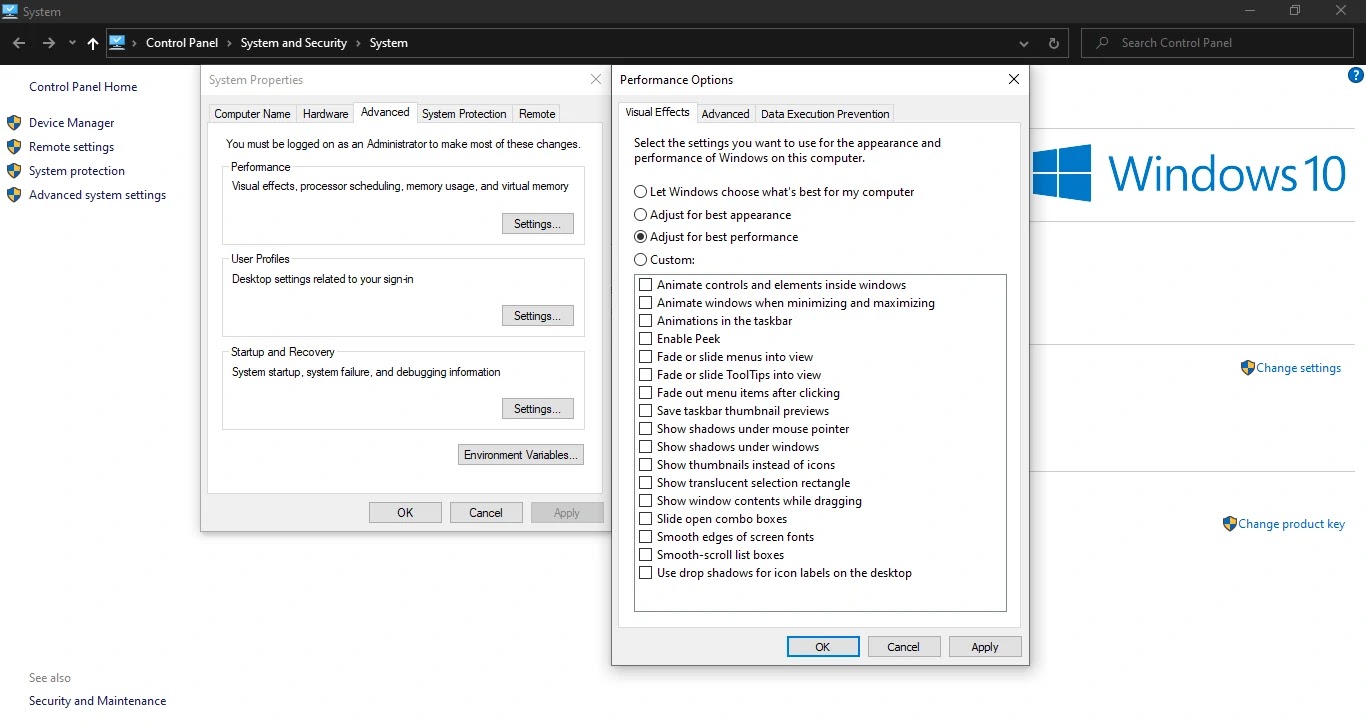
windows uses many visuals effects to look nice but you cant see this effect when you are gaming so you should disable them If you seem to be running low on RAM.
To access your computer’s visual effects:
Open your File Explorer.
Right-click on “This PC” on the left-side panel to select properties.
Click “Advanced system settings” on the left.
Select the “Advanced” tab.
Choose settings under the “Performance” category.
Change to “Adjust for best performance.”
This setting will disable all your computer’s animated features. This will produce more room for you, but will drastically restrict the aesthetic of your machine. You can also, however, configure the visual effects your computer can perform in the same tab to your preferences.
and with that we finish this guide! keep on gaming.
Download Config Files Here